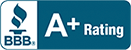How to Fix a Slow Computer
Have you ever had to deal with an infuriatingly slow computer, especially when you are trying to do a few simple tasks? It is utterly frustrating, and you don’t want to keep experiencing that.
In this article, we will show you how to fix a slow computer even without the help of an IT professional. Sounds interesting, right? Let’s get started!
Symptoms that a Slow Computer Exhibits
Common signs that a slow computer exhibits include increased time for startup and shutdown, whole system freezes, more delayed application launching, application freezes, and slower response times.
Slow response times can easily be noticed when you make use of text editors in which typed characters may appear on the monitor after a brief delay. Application crashes that require computer reboots or program restarts are also common.
Slow internet connection speed is another concern that users experience. You may notice slower upload or download speeds, slower web browsing, and other slowness symptoms.
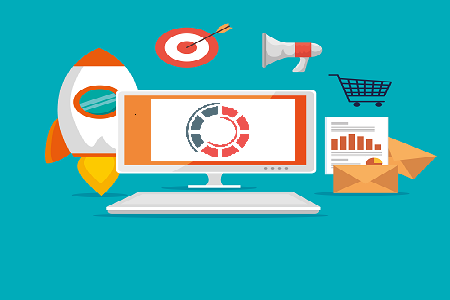
Why is Your Computer Slow?
Before you learn how to fix a slow computer, you need to find out why your computer is slow in the first instance. Here are the reasons why your computer is slower than a slug:
Too Many Browser Tabs/Programs are Open
Doing a million things at a time may be possible in this highly digitized world. But it will reach a point when the memory of your computer as well as its processing speed will not give room for switching from one open program or web app to another.
And if you are fond of keeping multiple tabs open in your favorite browser, then perhaps the time has come for you to put a stop to it.
This is because some of the open tabs may auto-refresh—something that is common with live streams and news sites—or continues to rotate and download ads. Moreover, internet-connected applications like Spotify can store an astronomical cache of data which can also slow your computer down.
Too Many Applications that Open Automatically When Your Computer Boots
Some computer applications are programmed to load automatically as soon as your machine boots up. This action can weigh heavily on the processing speed of your computer, especially when you boot it up in the morning and as you work throughout the day.
Your Computer Memory or Hard Drive May Have Maxed Out
Your computer’s hard drive or memory performance also plays a significant role in slowing down your machine. In most cases, the usual performance of the memory and hard drive starts taking a beating long before it is 100 percent full.
At 85 percent capacity, the productivity and efficiency of your computer can be reduced to a snail’s pace.
Application updates, programs, temporary files, internet downloads, etc. are usually the major culprits that take up memory and hard drive space. Industry-specific files that are incredibly large can also take over an incredible amount of space.
Unnecessary Software Updates
It is necessary to inform you that software updates that are not necessary may also be playing a vital role in slowing down your computer.
Several web applications and programs come pre-installed on your computer with automatic updates activated. However, automatically updating your computer can bring about an overload as valuable space is taken up and normal functions are interrupted. Automatic software updates can also confuse users
Virus Infection
Your computer may be infected with a virus which can affect the speed at which the machine performs. An ineffective antivirus solution can also slow down the speed of performance of your computer.
In most cases, the presence of a virus on a computer can be readily detected via the encryption of files, bad pop-ups, a demand for ransom, etc.
Viruses can also inadvertently run in the background, rapidly collecting vital information such as passwords, usernames, health care data, financial information, and so on.
Most of the consumer-grade antivirus solutions out there cannot readily detect these types of illicit operations.
This is why it is a must for a computer user to make use of continually evolving, multi-layered security software at all times. This type of software is perfect for use by any business in this 21st century.
How to Fix Your Slow Computer
1. Your computer can be slow when too many browser tabs/programs are open. So, quit all the programs that you are not actively using. And always stick with one browser window as much as possible. If you want to save multiple links, tabs, etc. for future referencing or reading, make use of the bookmark option embedded in Firefox, Chrome, Microsoft Edge or Safari.
2. Too many web applications opening when your computer is booting can also cause your computer to be slow. To solve this issue, you can alter your computer’s startup log, though this is something that you should leave in the hands of IT experts because it is an advanced procedure. You can disable applications that you don’t need while you devote additional operating speed to the ones that are important to you.
3. Your computer can also be slow when the memory or hard drive maxes out. To fix this, the first thing you should do is to empty your computer’s trash folder. Next, upload as many large files as possible to the cloud, and delete all files that you no longer use. If you are not too conversant with this aspect, you can request the assistance of a reliable IT expert to help you navigate all these changes securely and safely. If you need to upgrade or increase the size of RAM or get hold of a larger hard drive, you must work with an IT expert on installation and implementation, which is crucial for continued success.
4. A computer that performs numerous unnecessary software updates can be slow. For this aspect, you will need the assistance of a reliable IT company or professional for proactive maintenance solution and monitoring. The IT professional can keep your computer running 24/7, take care of all patches or updates for you and also set software upgrades, especially during off-hours so that your workers are not affected in any way.
5. Virus attacks can also slow your computer. You should get an effective antivirus that can help you rid the virus. It involves running a full scan to detect the malware and get rid of it. However, some stubborn malware can remain in your computer after scanning with an antivirus program. If this happens, you may want to reformat your computer completely or seek the help of IT services to get a professional help.
Consider Fresh Windows Installation
If all the tips highlighted earlier do not work, you may have to get a new Windows installation. It is now easier than ever to get modern versions of Windows installation.
You may not need an IT specialist to do this: click the “Reset your PC” feature that is built into Windows in order to get a fresh Windows installation of 8, 8.1 or 10.
Don’t fret: your files will be secured and safe, but your installed programs or systems settings will be wiped off since you are practically reinstalling Windows.
Conclusion
And that is how to fix a slow computer. If you have any challenges, you should consider consulting a trusted IT firm to help you check your computer and restore regular features.